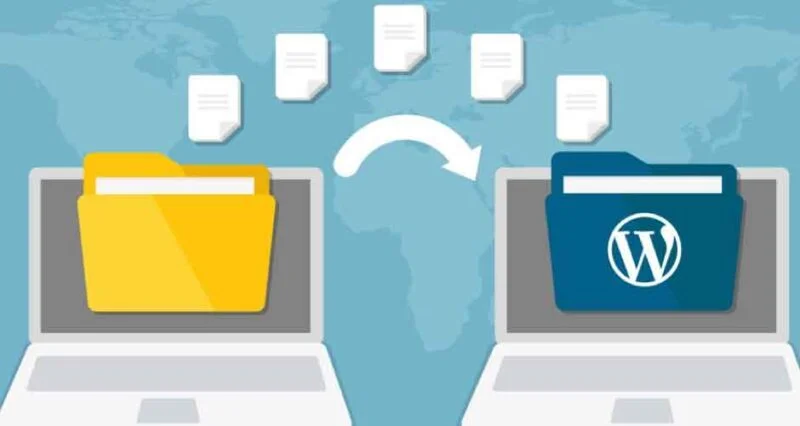
Are you considering taking your online business to the next level? If you’ve been using Wix and are now eyeing the advanced features and flexibility offered by Shopify, you’re in the right place. In this comprehensive guide, we’ll walk you through the steps to seamlessly transfer from Wix to Shopify, ensuring a smooth transition for your online store.
Why Move to Shopify?
Before diving into the transfer process, let’s explore why many businesses are making the switch to Shopify. While Wix is a popular website builder, Shopify is renowned for its specialized e-commerce capabilities. Here are some compelling reasons to consider migrating:
- E-commerce Focused: Shopify is designed specifically for e-commerce, offering a robust platform tailored to the needs of online businesses.
- Advanced Features: Shopify provides advanced features, including customizable checkout processes, in-depth analytics, and a vast app ecosystem to enhance your store’s functionality.
- Scalability: As your business grows, Shopify scales with you. It can accommodate an expanding product range and increasing traffic without compromising performance.
Steps to Transfer From Wix to Shopify
Now, let’s get into the nitty-gritty of the transfer process. Follow these steps to smoothly transition your online store:
Step 1: Set Up Your Shopify Account
If you haven’t already, create a Shopify account. Choose a plan that aligns with your business needs and provides the features you require. Once your account is set up, you’re ready to start the migration process.
Step 2: Export Your Wix Products
Begin by exporting your product data from Wix. Wix allows you to download your product information in a CSV (Comma-Separated Values) file. This file will serve as the foundation for importing your products into Shopify.
Step 3: Import Products to Shopify
In your Shopify dashboard, navigate to the ‘Products’ section and choose ‘Import.’ Upload the CSV file you exported from Wix. Shopify will guide you through the mapping process, ensuring that your product data aligns correctly with Shopify’s format.
Step 4: Design Your Shopify Store
Customize the appearance of your new Shopify store to align with your brand. Choose a theme, configure your layout, and optimize your store for a seamless shopping experience. Shopify’s user-friendly interface makes this process intuitive for users of all technical levels.
Step 5: Update Domain and Redirects
Ensure a smooth transition for your customers by updating your domain settings. If you’re using a custom domain from Wix, configure it to point to your new Shopify store. Additionally, set up 301 redirects for your Wix URLs to maintain SEO rankings and redirect traffic to the corresponding pages on your Shopify site.
Post-Migration Tips and Best Practices
Once your migration is complete, consider the following tips to optimize your Shopify experience:
- Explore Shopify Apps: Take advantage of the extensive app store to enhance your store’s functionality. Whether it’s SEO optimization, marketing tools, or analytics, there’s an app for that!
- Optimize for Mobile: With an increasing number of users shopping on mobile devices, ensure your Shopify store is mobile-friendly for a seamless user experience.
- Test Transactions: Conduct test transactions to ensure that your checkout process is smooth and error-free. Identify and resolve any issues promptly to maintain customer trust.
Conclusion
Transitioning from Wix to Shopify opens up new possibilities for your online business. By following this comprehensive guide, you can transfer from Wix to Shopify with confidence, ensuring a seamless experience for both you and your customers. Embrace the advanced features and e-commerce-focused capabilities of Shopify to take your online store to new heights!


